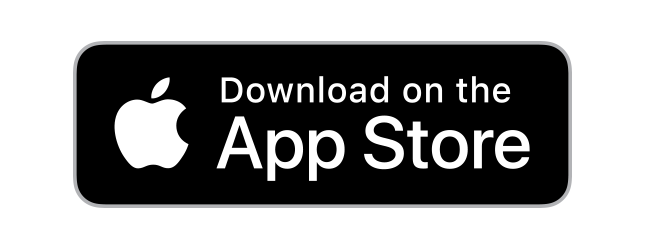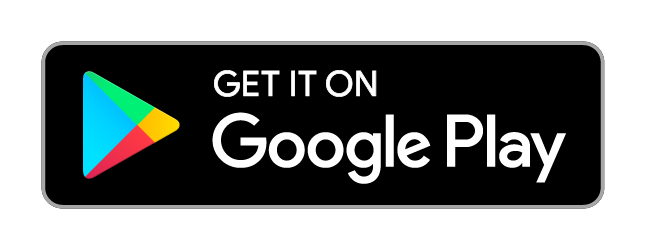TeamSnap is a unique way to manage your sports team on the web or via mobile apps. Anyone who has managed or played on a recreational sports team knows how hard it can be to keep track of all the members, events, and communication.
Best of all, TeamSnap is easy, intuitive, and web-based. All you need is a web browser and an internet connection with the perk of having a mobile app available for iOS and Android devices for when you and your team are on the go!
This guide will help you learn the basics of TeamSnap and how it’s used for communication, player availability, photo sharing, and more via a mobile app.
Step One: Accept the Invitation to Your Team
- Go to your email and find the TeamSnap invitation.
- Click the blue Join Now! button.
- Create a password.
- If you have an existing TeamSnap account under a different email address, click Switch Account to log into the existing account.
- Click Continue.
- Select Yes or No for whether you are accepting for yourself or on behalf of someone else.
- If No, enter your name and relationship to the player.
- Click Continue.
- Enter your mobile number and select your provider if you’d like to receive team alerts to your mobile device.
- Tip: If you don’t want to share your number with teammates, check the box next to “Make Private.” Coaches and team managers will be able to see phone numbers even if this box is checked.
- Click Continue.
- Select Yes or No for adding family member access to your account.
- If Yes, complete the remaining fields for family member information.
- Click Continue.
- Click Take Me to my Team! and you are all set.
Step Three: Additional Resources
About TeamSnapMessagingPlayer AvailabilityPhoto SharingAssignmentsTeamSnap Live!